Roundcube Webmail Howto
- How to access the webmail
- How to add addresses to my addressbook
- How to send messages to more than one address
- I cannot find “sent-mail” or “draft” folder
Note: most screenshot in this howto are in Italian, we are very busy and still did not made them available in English. If you have time and want to help us, please do the missing screenshot and send them to us! You will help us make this howto better!
Access your User Panel and Webmail
To access your webmail login from A/I homepage as shown in the picture:
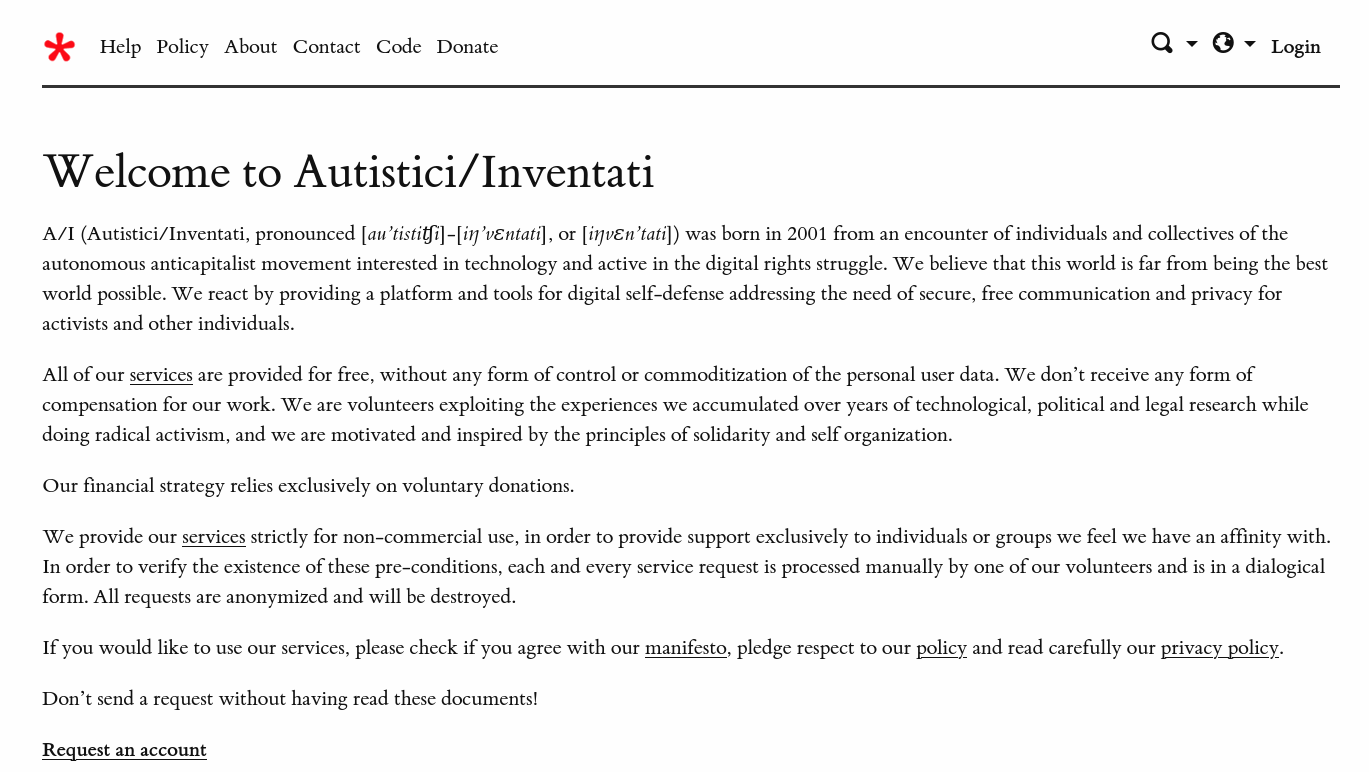
Now you entered your User Panel. You can read your mail clickin on both your mailbox address or the small mail icon.
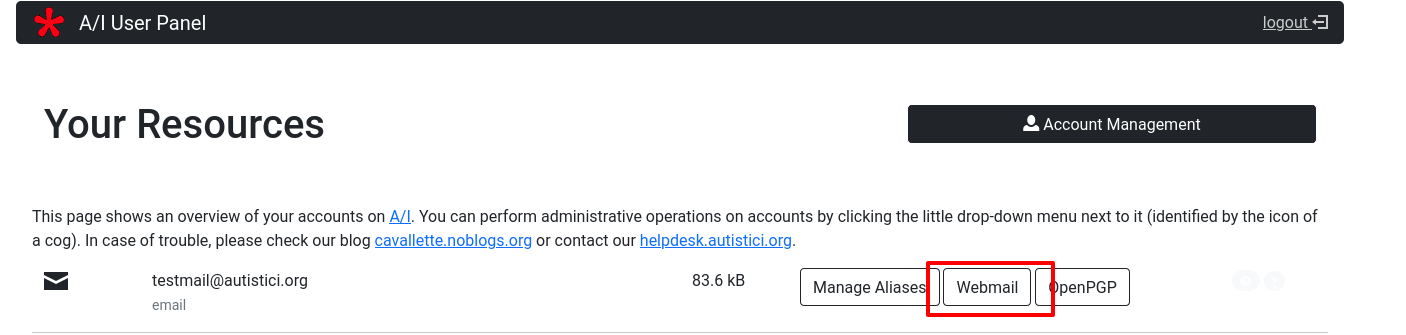
Note: the following screenshots was made using the “Elastic” rounduce graphical theme, available in the settings.
Address Book
To add a new contact to your addressbook click on Addressbook in the top-right corner and then on the Add a contact icon (the one with the small green-circled + sign).
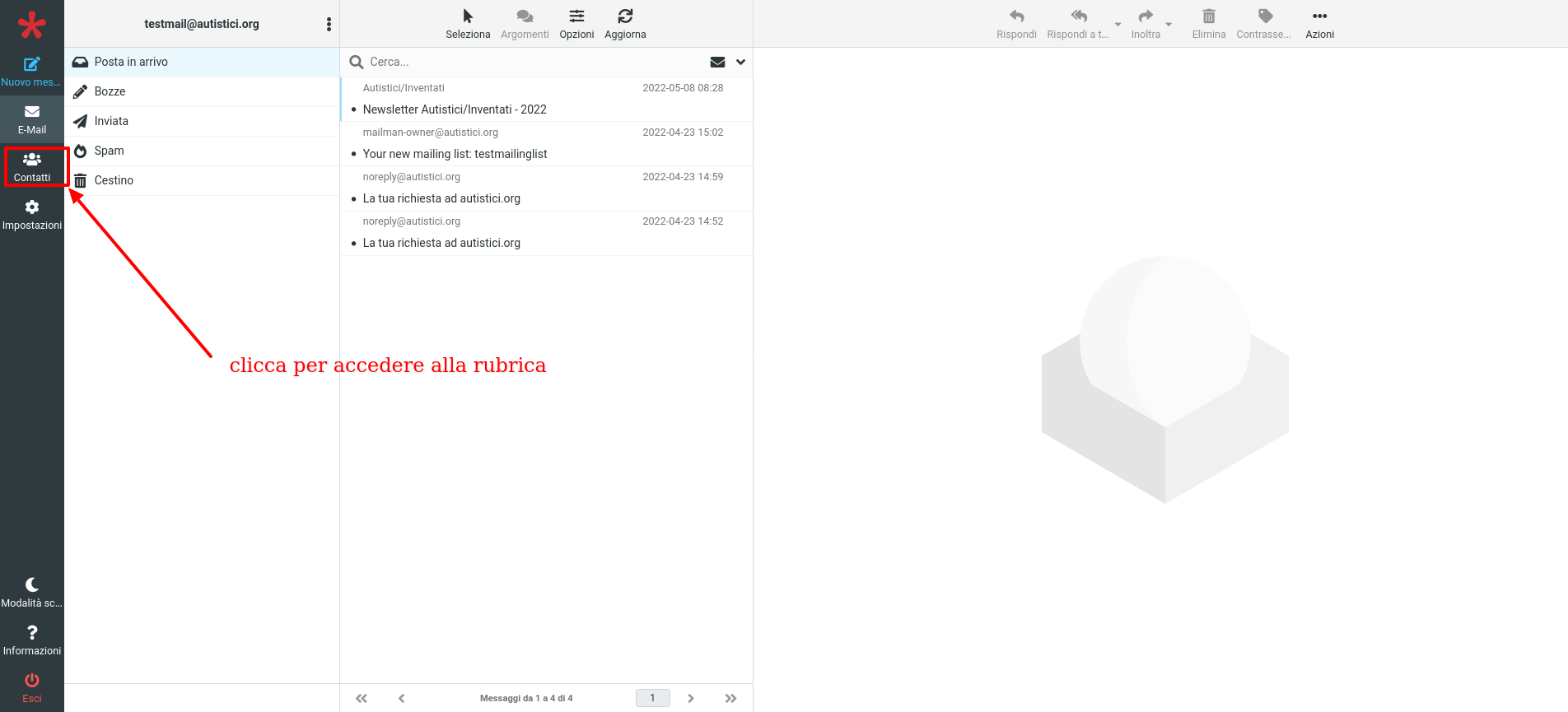
Fill in all the fields you deem necessary and then click on Save
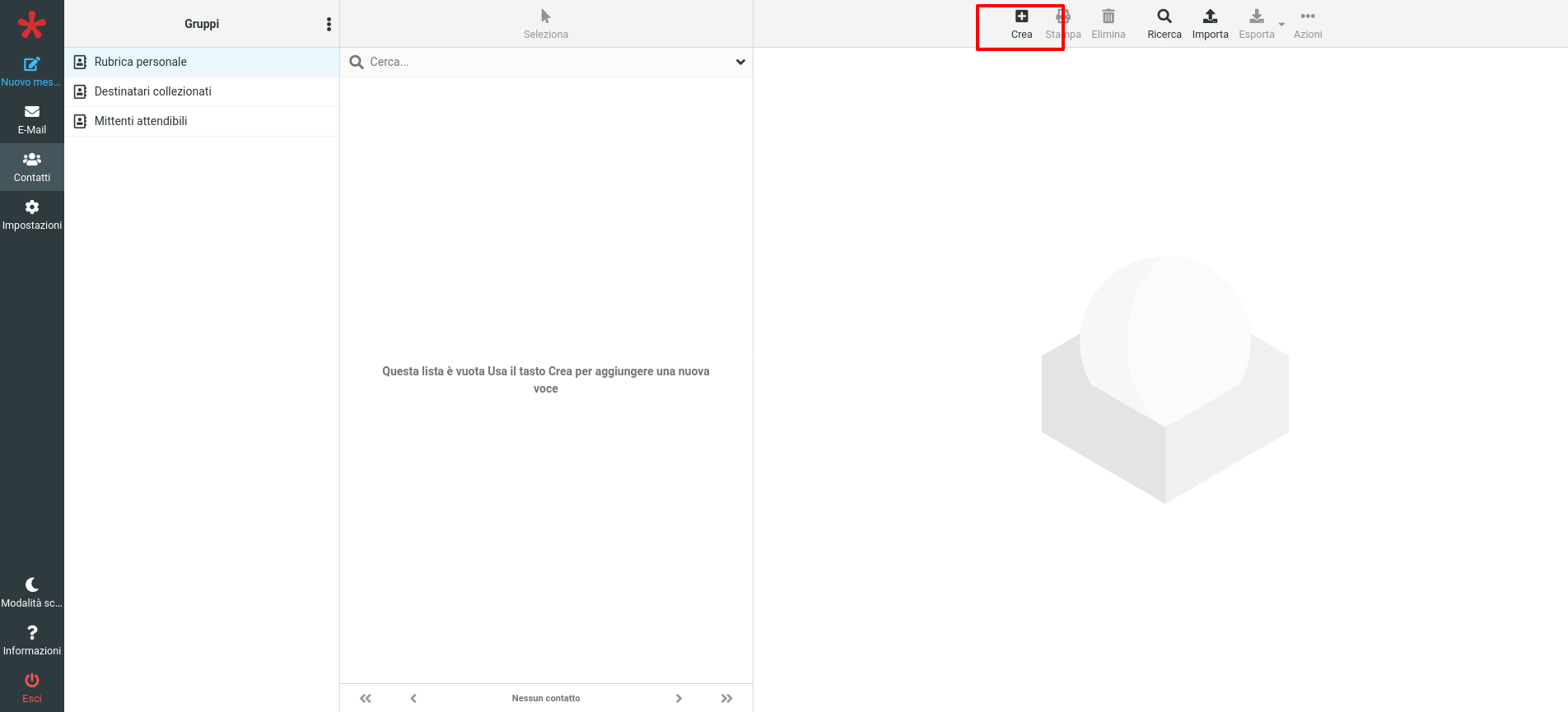
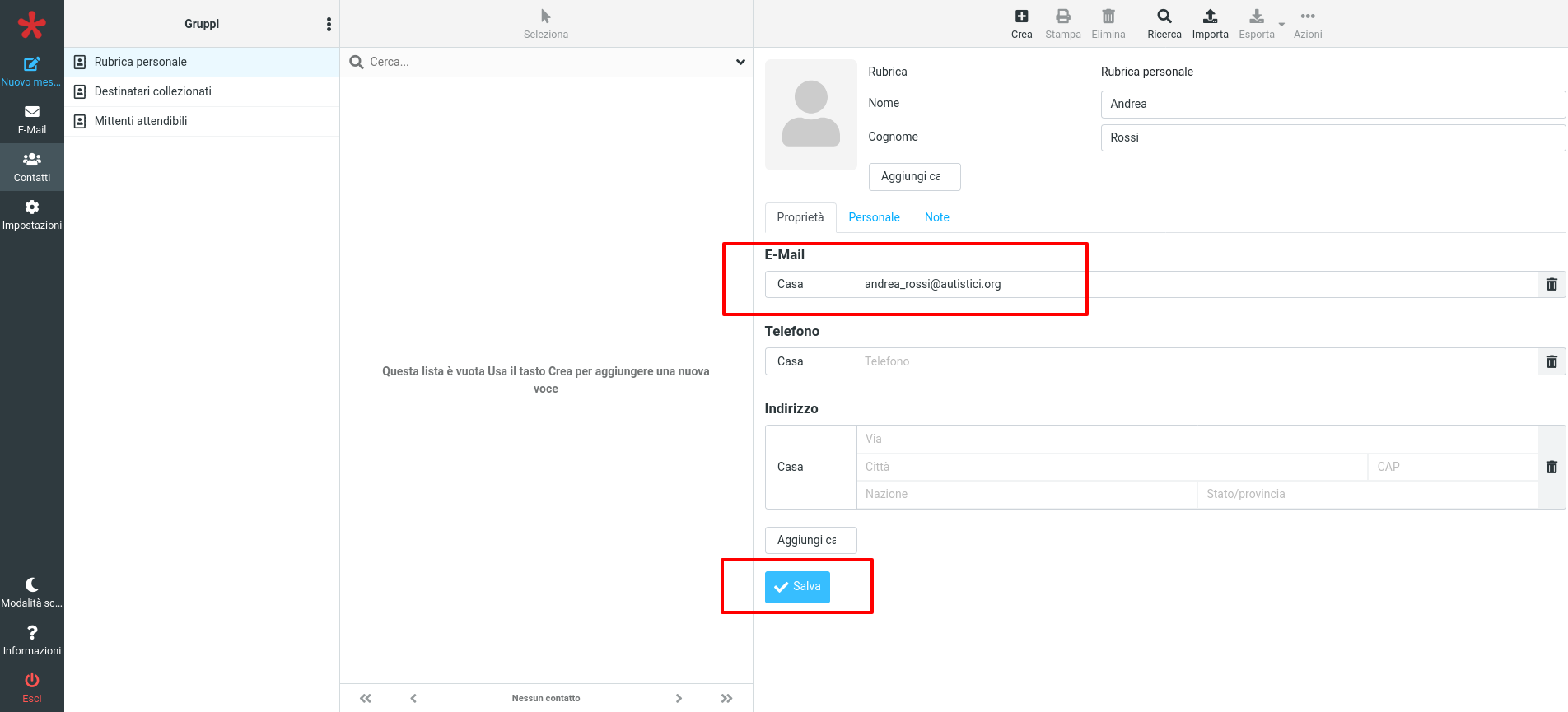
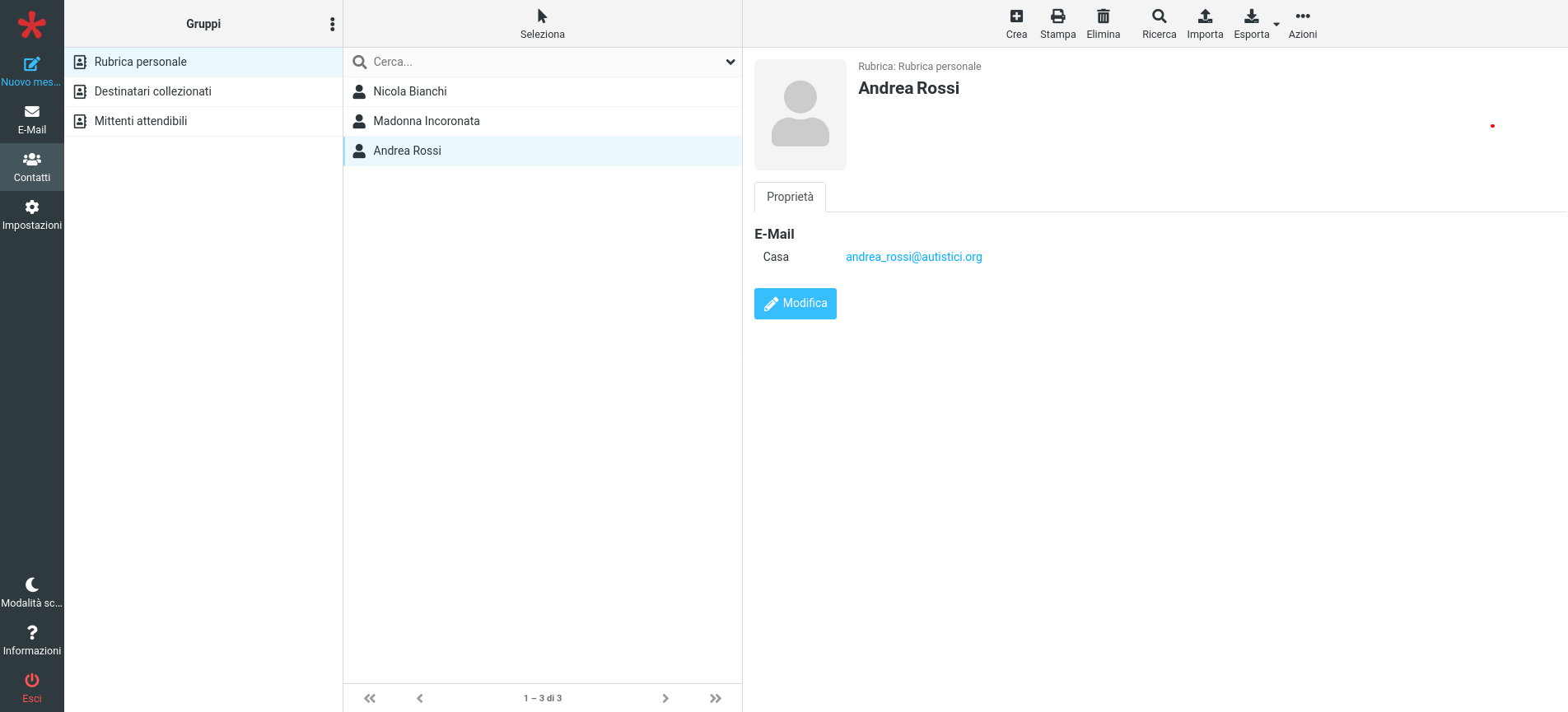
To send messages to more than one address click on Address book in the top-right corner and select more than one contact while keeping your CTRL key pressed (it’s a shortcut for multiple selections!).
Then click on the New Message icon and all of your contacts will be there!
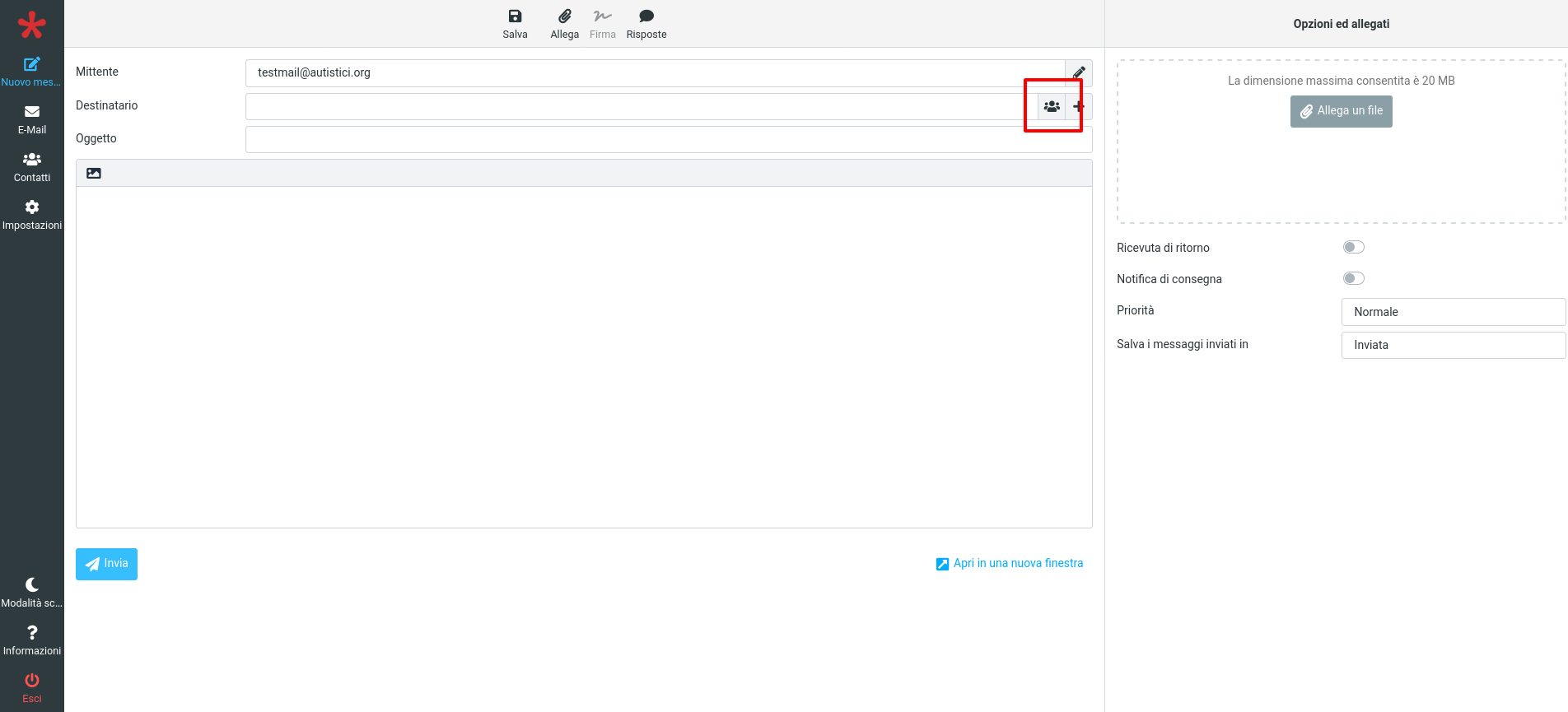
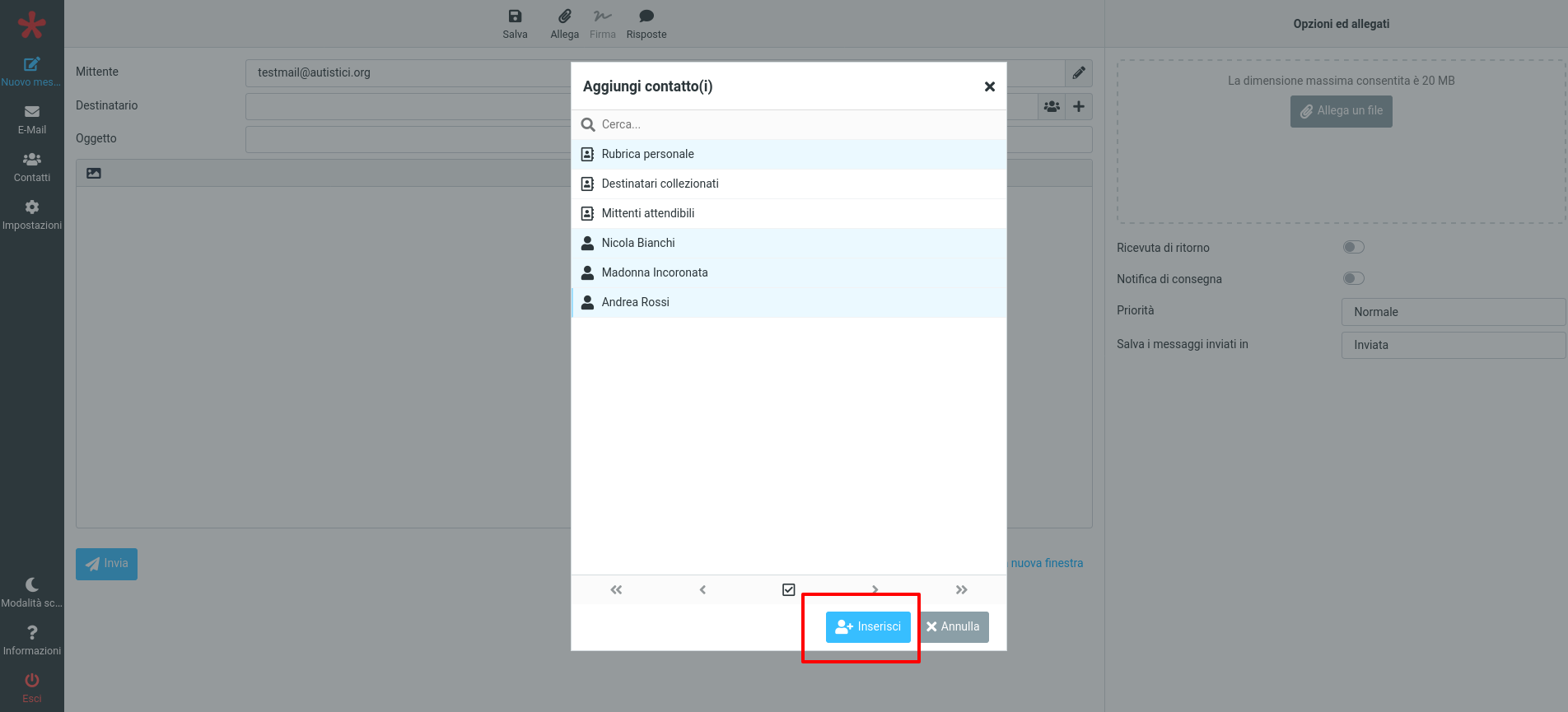
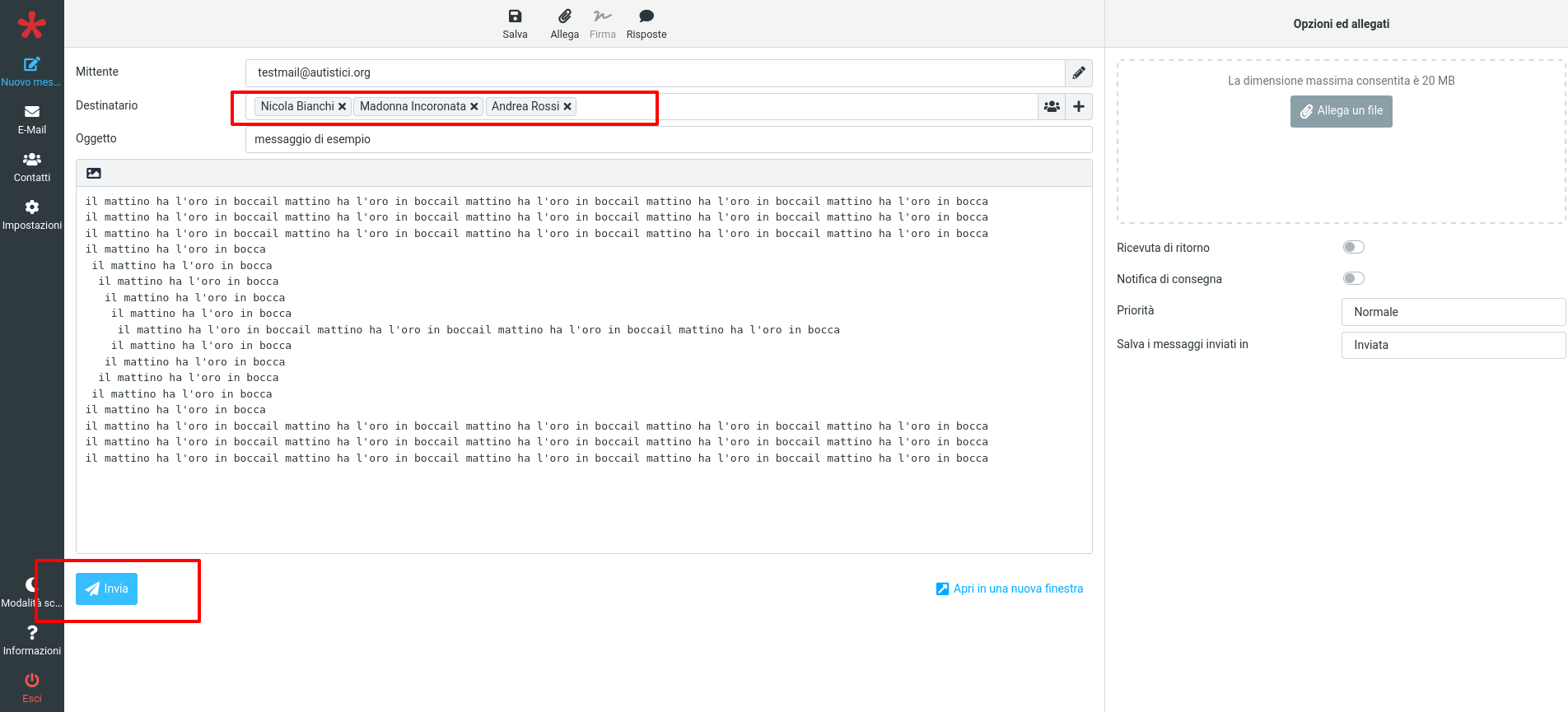
Folders
If you cannot see the Sent folder or the Draft folder first of all check the Setting menu in the top-right corner of the page: go into the Folders tab and ensure that their respective checkbox is marked.
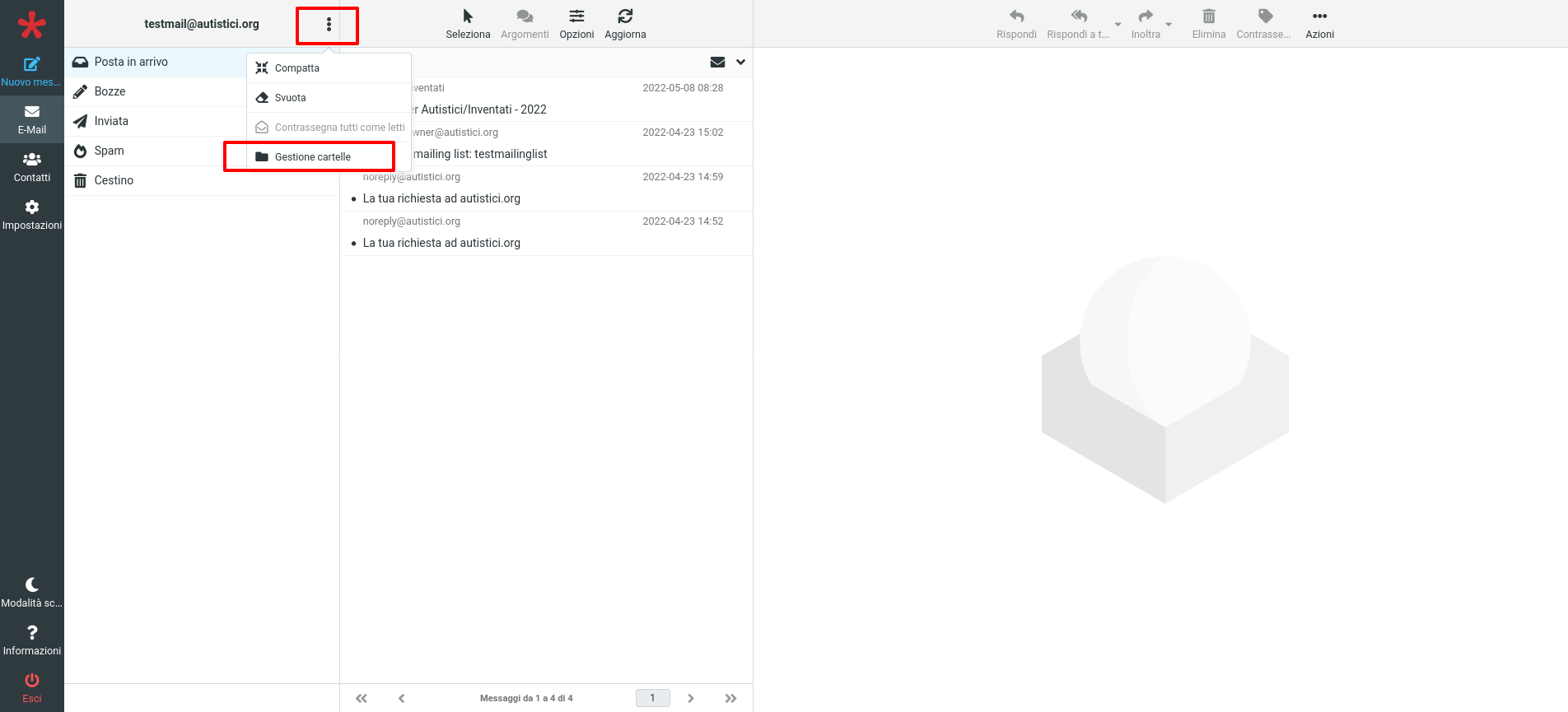
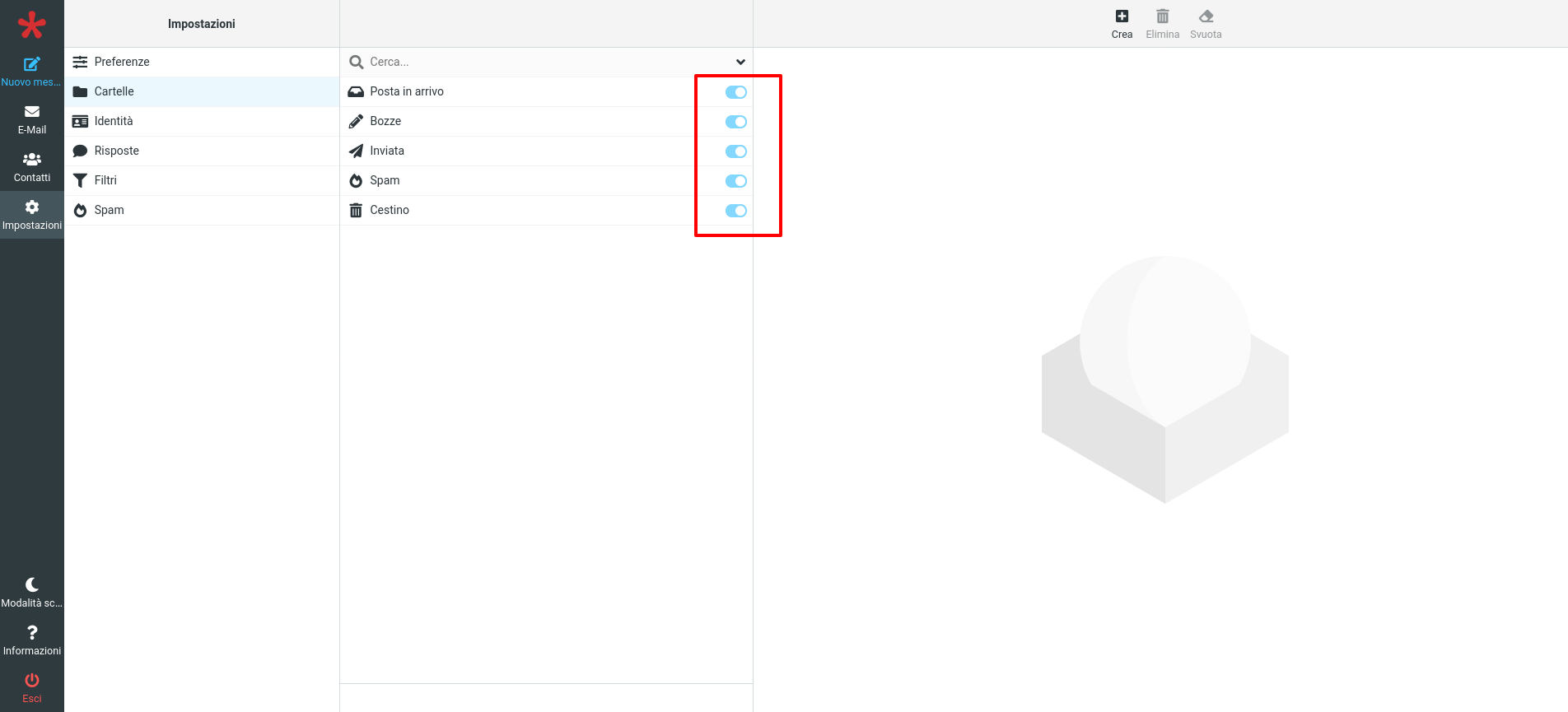
If the Sent or Draft folder do not exist, you can create them by using the Create button.
JavaScript license information